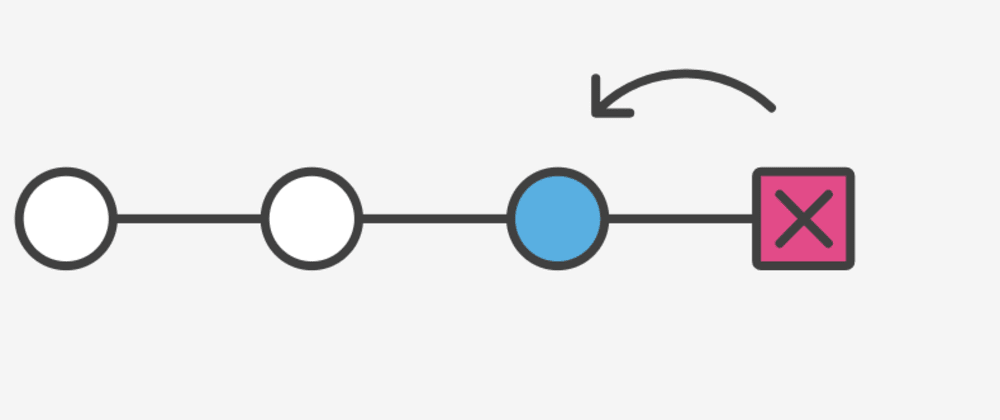How to Rollback a Git Push and Revert to a Previous Commit: A Guide
When working with Git, it’s common to accidentally push changes to the remote repository that you might want to undo. Fortunately, Git provides several methods to roll back a git push and revert to a previous commit. In this guide, we’ll walk through the steps to achieve this, ensuring that your repository stays clean and up to date.
The first step in rolling back is identifying the commit you want to revert to. You can do this by using the git log command. This command displays a list of previous commits, allowing you to locate the specific commit hash (a unique identifier) that corresponds to the version you want to revert to.
git log
Look through the log and copy the hash of the desired commit (e.g., abc1234).
Once you have the commit hash, you can reset your local repository to that commit. The git reset command offers different options, but to completely revert your repository and discard any changes, you’ll want to use the --hard flag. This ensures that the index and working directory are updated to match the target commit.
git reset --hard abc1234
This command will reset your repository to the state of the commit abc1234, including both tracked and untracked changes.
Since you’ve already pushed the unwanted commits to the remote repository, a regular git push won’t work. To synchronize your local repository with the remote one, you need to perform a forced push. This action rewrites the history in the remote repository to match your local one.
git push origin HEAD --force
The --force flag tells Git to overwrite the remote history with your local changes. Be careful when using this option, especially if other collaborators are working on the same branch, as it can remove commits they might depend on.
If you want to keep the Git history intact but undo the changes introduced by a specific commit, consider using git revert. This command creates a new commit that undoes the changes from a previous commit, without rewriting the commit history. Here’s how you can use it:
git revert abc1234
This command will create a new commit that effectively reverses the changes made in abc1234. This method is safer when working in a collaborative environment, as it avoids rewriting the history and minimizes the risk of conflicts.
Key Considerations
Use
--forcewith caution: A forced push can overwrite the remote history, which can impact other developers working on the same branch. Always communicate with your team before using this option.Consider
git revert: When working in a shared repository, usinggit revertinstead ofgit resetmight be the safer choice, as it doesn’t rewrite the commit history.Backup important work: Before making any destructive changes, consider creating a backup branch with
git branch backup-branch-nameto ensure you have a safety net.
Rolling back a git push and reverting to a previous commit can be achieved through various methods, depending on the complexity of the situation and the collaboration model in your team. Using git reset with a forced push is effective for quick fixes, while git revert is ideal for keeping the commit history clean and intact.
Whether you’re a beginner or an advanced Git user, mastering these rollback techniques is essential for effective version control in your projects.